How to Clean Up Your Phone’s Photo Library to Free Up Space
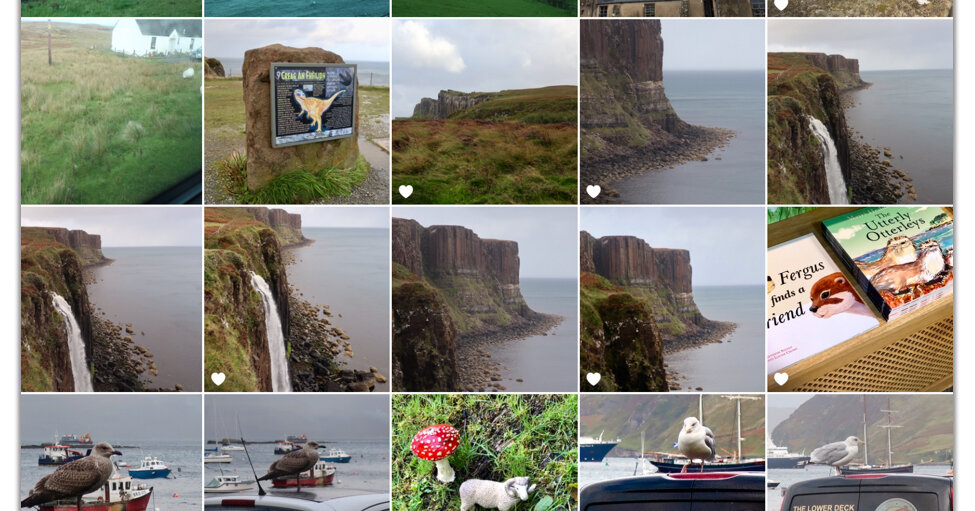
Are you getting ominous warnings about your phone’s storage? Have you ever whipped out your phone to show someone a certain photo and had to scroll for minutes to find it? If you’ve accumulated gigabytes of images over the years, streamlining your photo library and dumping other unnecessary apps and files can let you reclaim that space. Here’s a guide to doing just that by using free tools that are probably already on your phone.
Check Storage
Start your cleanup process by noting the space on your device — and what’s filling it up.
On many Android devices, open the Settings app and select Storage to check your available space.
On a Samsung Galaxy device, open the Settings app, select either Device Care or Device Maintenance and then tap Storage. On some phones, you can scroll right down to Storage.
On an iPhone, open the Settings app and select General and then iPhone Storage to see the amount of space left on your phone. The steps are similar for an iPad.
Delete Duplicates
Zapping identical copies of photos is an easy way to reclaim turf. While subscription apps for rounding up duplicate files of all types are available (like Duplicates Cleaner for Android or Phone Cleaner for iOS), consider the free options on your phone.
In Apple’s iOS Photos app, tap the Albums icon at the bottom of the screen and scroll down to the Utilities area. Tap Duplicates. The next screen shows the photos and videos with multiple copies in your library, all next to a Merge button. The Merge option preserves the highest-resolution copy (and embedded information) and moves the lesser versions to the app’s Recently Deleted album.
