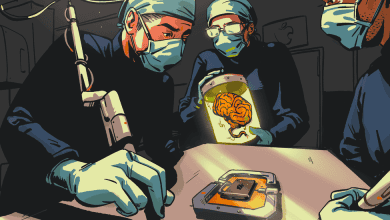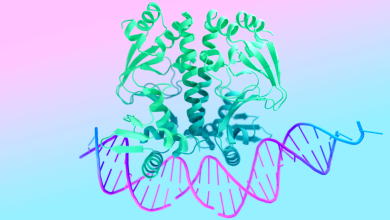How to Make the Audio in Your Projects Sound Better
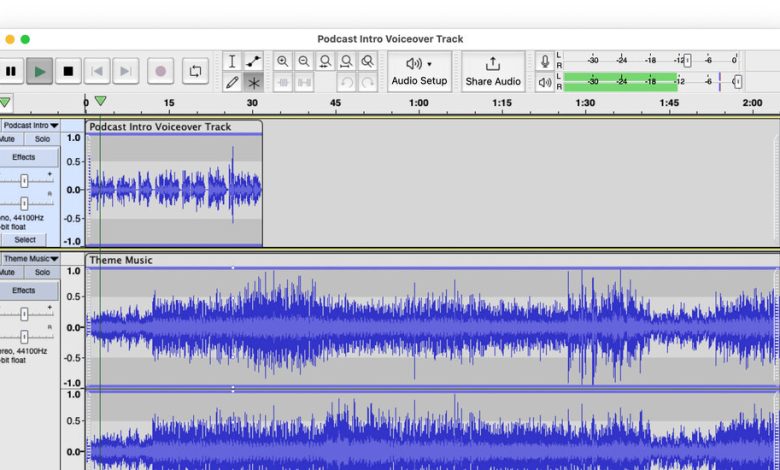
Tired of tinny sound, echoes, inaudible dialogue or just bad audio in your home recording efforts? The popularity of social-media video and podcasts has led to a variety of affordable microphones, software and other tools for creating better-quality audio for personal projects. Even if you don’t plan to start a podcast, understanding digital audio a bit more can make other tasks like recording Grandma’s stories for a family-history archive or adding a narration track to your vacation videos sound much cleaner.
Here’s an overview.
Hardware
Just about every laptop includes a microphone for videoconferencing and audio calls, but the fidelity can be lacking. An external microphone that plugs into your computer’s USB port gives you much better sound quality. Logitech’s Yeti ($130) and the Shure MV5 ($99) are two models recommended by Wirecutter, the product review site owned by The New York Times. (Setup is usually simple, but if you plug in the mic and nothing happens, make sure the new hardware is selected in the computer’s sound input settings.)
Recording on a smartphone is standard for social-media video and audio. The phone’s own headset microphone and earphones may work in some situations. If you need an external mic, say, to clip to an interview subject’s shirt, you have options. RØDE makes phone-friendly external microphones, and Amazon sells a wide variety from different companies, most for less than $100. (Given the ever-changing ports on smartphones these days, make sure the mic you like will connect to your phone properly.)
Digital voice recorders — with USB connectivity so you can transfer the recordings — are another option, although the inexpensive models probably won’t sound that great. Wirecutter recommends the $190 Sony UX560. The Zoom Corporation makes a number of hand-held recorders designed for professional use, including the $120 H1n-VP model.
A good pair of headphones can also come in handy during the recording and editing process, as can a quiet room free of echoes and background noise.
Software
For capturing quick recordings like spontaneous stories from toddlers, the app from your phone maker — like Apple’s Voice Memos, Google’s Android Recorder and Samsung’s Voice Recorder — can work. Plenty of third-party recording apps are available as well, including the free Dolby On for Android and iOS.
Several podcasting companies have their own free or inexpensive apps for recording and editing audio, including Spotify for Podcasters (formerly the Anchor app) and Spreaker’s podcast studio apps for Android and iOS. Another option, Podbean’s audio recorder, has tools for recording remote guests. (And if starting a podcast intrigues you, The Times’s Learning Network has a free guide to getting started.)
Riverside has tools for long-distance interviews; speakers can see each other in a video-chat window, and the software records each person directly on his or her phone or computer. The separate tracks are uploaded to a server after the session, so you don’t have to worry about a slow internet connection causing glitchy audio during recording — as can happen when directly recording audio or video conferences. Riverside ($15 a month; a free trial is available) works in a browser and has its own mobile apps. Zencastr is a similar service for browsers but currently offers only an iOS app.
You can also record audio directly onto your computer. Subscription programs like Adobe Audition ($21 a month) and Avid Pro Tools (starting at $10 a month) are designed for professionals, but if you’re just starting out, free software can do the job. Audacity for Windows, Mac and Linux and Apple’s GarageBand software for Mac and iOS are two options; Apple’s free iMovie program can record voice-over narration for videos you have created.
Editing
When you open a sound file in an editing program, the audio data is visually displayed as a series of waveforms. Bigger, denser waves represent a lot of sound, while smaller waves or flat lines depict the quieter or silent parts of the recording. You edit the file by adjusting these waveforms.
Editing can be a complex process, but taking the time to work on your recordings allows you to whittle down a recorded conversation to just the important parts or clip out disruptions like the dog barking in the middle of your narration. Among other things, you can also adjust the volume of the speakers within the recording, add music or filter out persistent noise like the hum of an air-conditioner.
It may feel overwhelming, but you can find help and learning guides for most programs online. Audacity and GarageBand have instructions and tutorials geared toward beginners, and the latter even supplies pop-up tips to help you understand the program’s controls.
Audio editing has a learning curve, but the availability of relatively inexpensive, easy-to-use hardware and software lets you dive in without breaking the bank — and sound all the better for it.